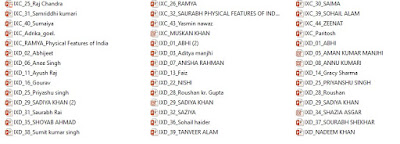CHAPTER - 11 ANSWER
A. Tick (3) the correct answer.
a. (ii) Plagiarism
b. (iv) All of these
c. (ii) Self Plagiarism
d. (iii) Both (i) and (ii)
e. (i) Author’s collection of books
f. (iv) Privacy
g. (ii) Piracy
h. (iii) System analyst
B. Answer the following as True or False.
a. True
b. False
c. False
d. True
e. False
f. False
g. True
C. Fill in the Blanks:
a. Ghost writing
b. Potluck paper
c. Degree
d. Privacy
e. Copyrights
f. Industrial Property
g. 70
D. Very short answer type questions.
a. Plagiarism means stealing the ideas, thoughts or writings of some other person and using them by one’s own
name without the knowledge of actual writer or author.
b. The two types of plagiarism are: Ghost writing and Photocopying.
c. Using one’s own work in other format is called self plagiarism.
d. Privacy is the right of an individual to keep its information secret from others and revealing it only on the selective
basis.
e. Data Privacy can be defined as the relationship between the collection and sharing of data about one self.
f. Intellectual property can be categorised as:
● Industrial Property
● Copyrights
E. Short answer type questions.
a. Online plagiarism refers to downloading and using information from the online resources like World Wide Web.
b. Different types of plagiarism are:
Ghost writing: It refers to copying the entire work of someone else.
Photocopying: Using most of information from other sources along with some own work.
Potluck paper: Using information from different sources with little modifications.
Self plagiarism: In this a writer uses his own work to present it in a new format.
c. Different ways to plagiarism are:
● Acknowledging the source of information used.
● By taking prior permission from the actual writer.
● By reframing the contents in one’s own words.
● By enclosing such contents in quotations.
d. Difference between Data privacy and Personal privacy are:
Personal privacy refers to one’s personal information which includes the information about one’s location, health
or financial transactions. Whereas Data Privacy deals with as the relationship between the collection and sharing
of data about one self.
e. Copyright is the right of an author on his creative work or an artist on his artwork which protects them from its
unauthorized recreation or reproduction.
Subjects covered under the copyright includes are books, films, musical creations, computer software, electronic
data, drawings or sculptures and architectural designs.
f. Database Administrator (DBA) controls the database operations of an organization. His responsibilities include the
designing, implementation, modification and maintenance of the company’s database and to grant accessibility
rights to the various users.
g. ICT refers to the technology that provides access to the information through high speed communication like
Internet wireless network, cell phone and others.
The various benefits of ICT:
Education: Education has not been just restricted to classroom but one can learn anything and anywhere .
Health: Quality of healthcare system is improved a lot.
Governance: Government services are improved with the introduction of e-governance.
Virtual Schools: School which are using online services to provide education to the learners.
Economy: The world has termed to a global economy.
F. Long answer type questions.
a. Plagiarism can be of different types depending upon how the information is copied and used.
Ghost Writing: If someone copies the entire work of some other writer word by word without quoting the name
of original writer and uses it by one’s own name then such type of plagiarism is called ghost writing.
Photocopying: Sometimes a writer uses quite a good amount of information from some other source along
with his own work and that too without making any changes in it. This is called photocopying.
Potluck Paper: When a writer uses information from different sources and with few changes present it as its
own work, it is called potluck paper.
Self Plagiarism: In another type of plagiarism a writer uses his own previous work to present it in a new format
is called self plagiarism.
How to Avoid Plagiarism
Plagiarism can be avoided by keeping in mind certain points while using information from any other source like:
Acknowledging the Sources: If you want to use some information from a book or some website in your
work, always acknowledge the source along with such information from where it is taken.
Take Permission from the Author: If possible, take the written permission from the author of original work
for using his contents in your own work.
Read and Reframe: Do not just use the contents as it is from the source, but read from the various sources
and put them in your own words.
Use Quotations: Put everything that comes from some other source within quotes. This is also one of the ways
of avoiding plagiarism.
b. The steps required to be taken to protect such information from unauthorized access or damage are:
● Always use an upto-date antivirus software in your system to protect the information from virus attacks.
● Never disclose the confidential information like passwords or account numbers to any website or email.
● Always use password protection for the important information in the system.
● Keep the backup copy of the data sent to receiver it in case of some accidental damage.
● Encode your confidential information before sending it through emails or some other means.
c. The writer of second paragraph has used Potluck paper type plagiarism to create the writeup. To avoid such
situation he would have taken the prior permission from the original writer or he should have acknowledged the
source.
G. Application oriented questions.
a. She can use the web resources to create her project report and to avoid the situation of plagiarism. She can quote
the website name from where she is collecting the information.
b. Before starting the production, its better to get the product formulations patented so that it should not be used by
the other competitors.
c. Adding New Content
d. Web developer
Societal